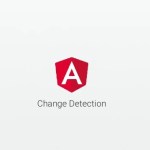Master Liferay DXP Workspace Setup: Proven Steps to Build Faster with Blade, Gradle, and Docker
Why a Liferay Workspace? A Workspace standardizes your project structure (modules, themes, configs), ties dependencies to a Target Platform BOM, and streamlines deploys to a local bundle or Docker. 1)…