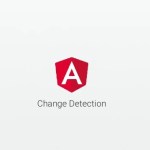Posted inAngular JavaScript
How to Troubleshoot Common Angular Errors
Learn how to optimize your troubleshooting tools and became aware of the common Angular errors you might encounter while developing applications. Debugging Tools In this article, you will intentionally introduce an easy-to-make mistake…